Though Counter Billing and Billing in KOT are almost similar yet these two facility have been offered to you for making this software operator or user friendly. To open counter billing in this program go to Transaction>Counter Billing or by pressing F6 or click on the Retail Bill Icon on the main screen. You can make multiple Counter Bills by Transaction>New Counter Billing or selecting the Create new bill from the Retail Bill Icon.
We have designed the interface of counter billing in such a way that the operator do not need to feel stress on the times when there are many customers standing on the counter. Your all work will be on certain clicks away to generate the bill. You can also use this screen to make Home Delivery Bill.
Home Delivery: Press F11 key or Check on Home Delivery option and give mobile number of customer, software will show you customer detail i.e. name and address. If exist else enter detail. This feature require "Guest Information" option in ON mode. You can on this option from Tools > Option > General.
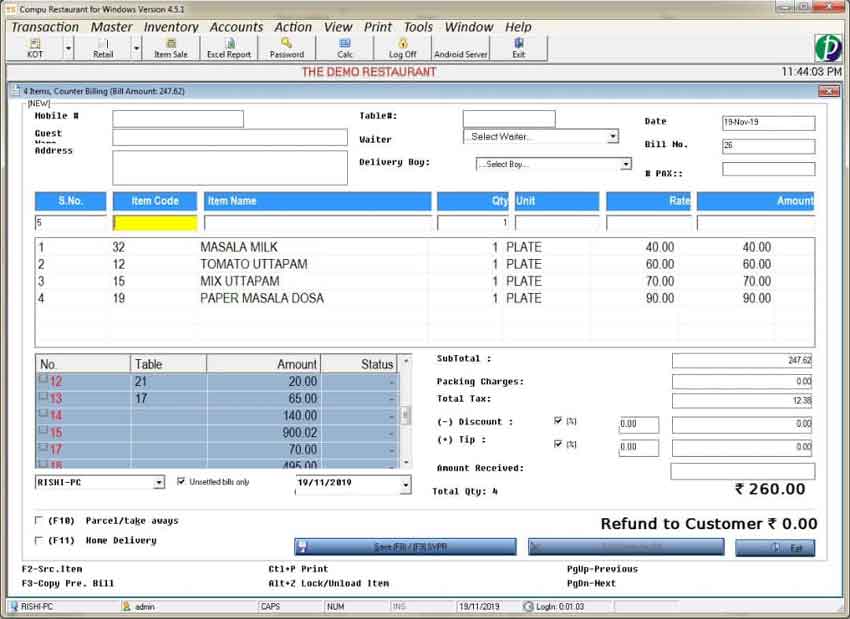
Date: The date of making bill. By default it will show Today’s date. If you wish you can change it also.
Bill no.: This Sr. no. tells you the Serial number of a particular bill made by you on that day. Sr. no. depends upon the setting made by you. You can set it daily/monthly/yearly basis. By default you get the daily basis bill no. You can change it by Tools>Option>bill. Check the following- Bill Auto no. Schedule.
Table No.: Unlike KOT billing Table No. is optional here because here you will be selling items in retail. So Table No. is not much necessary here. Anyhow if you want to generate the bills of those customers sitting on the tables by this method, you can do the same.
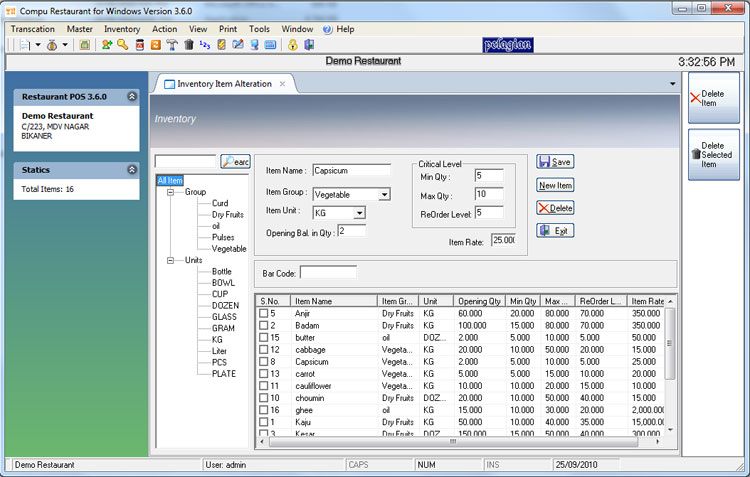
You will find some buttons on the left of the screen for making the procedure fast. These are the running items. Above to them are divisions. You just have to click on the Item and it will retrieve the rate of that Item. If you want to increase the quantity, click that many times on that Item. Besides it, all the settings regarding Discount and Tip are on the screen itself. Check the boxes for percentage discount or tip, or it adjusts them in rupees. Click on the Save button to list your bill for the payment in the table right on the screen.
There are some other options have been included in this window;
Discount Maintenance; If you want to maintain discount for benefit of customer and your sale you can use this facility given to you at below of this window. In order to take advantage of this facility you at first need to set Maintain Discount Reason by going this path; Tools>Option>>Tax / Charges. In this window you enable maintain discount reason option for getting benefit of this window. This helps you lot in your Restaurant management in order to make sale attractive and to serve esteemed customer well.
Specifying Computer Detail; In the bottom of the left corner we have provided facility to find out booking details of all counters or any particular counter. Though by default you will get booking details of your own system there. If you want to see the detail either of any specific or of all computer select its option respectively.
Press F3; In such situation when rushing atmosphere happens and customer regularly demands similar items.In this case as you press F3 button similar order will instantly be generated on your booking window. Obviously for similar order you can use this facility.
Press F9: For saving up and printing counter entry in a fast and smooth way you can press this option. It helps you to make entry fast and efficient.
Press F10: This button is used for Saving entry and Printing of waiting slip altogether. Suppose you don't press this button and want to take benefit of this facility you can just mark this option which is given to you in this option. Pressing of this single button give you two facilities for fast saving of entry and also printing of waiting slip.